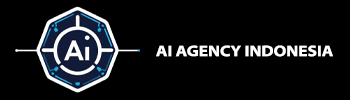Introduction: Yes, You Can Do It, But There’s a Catch
You can use the n8n automation tool to automatically create and publish posts on your company’s LinkedIn page.1 n8n has all the tools you need to build a system that can schedule posts and even use AI to help write them. Plenty of examples and templates show how to set up workflows that write text, create images, and post the final content to a company page.1
However, the most challenging part of this project isn’t the technical setup in n8n. The biggest challenge is getting the required API access from LinkedIn. LinkedIn has become very strict about who can use its API, moving from an open system to a controlled one where they approve official partners.6 This means you must go through a strict application process where they check out your business to ensure it’s legitimate. They do this to protect user data, prevent misuse, and create a safe environment. So, whether you succeed with this project depends less on your tech skills and more on how well you prepare your application and understand LinkedIn’s strict approval process.
This guide will walk you through everything you need to know, from start to finish. We’ll cover the basics of LinkedIn’s API for company pages, give you a detailed checklist of what you need before you apply, and guide you through the application and approval steps. Finally, we’ll show you exactly which API settings you need and how to assemble them in an n8n workflow.
Section 1: The Basics: How LinkedIn’s API Works for Company Pages
You must understand how LinkedIn’s system is set up to get started. Their API isn’t just one thing; it’s a collection of different tools, each with its own rules for access. Most people go wrong by not understanding this.
1.1 LinkedIn’s Shift to a Tightly Controlled API
Unlike other platforms, LinkedIn doesn’t have an open API that any developer can use. Since 2015, they’ve made it so that to do anything significant, like marketing or managing a company page, you must apply and get approved through the LinkedIn Partner Program.6 This is important because the approval process isn’t quick—it can take three to six months on average, and many applications get rejected.6 This helps set realistic expectations for how long this will take. You have to be very clear about what you want to do, which ensures you’re using their tools for the right reasons.
1.2 Finding the Right Tool: The Community Management API
LinkedIn’s developer platform is split into different product groups, like Consumer, Marketing, Sales, and Talent.7 For posting content to a company page and tracking how it performs, the only tool you need is the
Community Management API.9 This is the officially approved tool for managing pages and creating posts for a company.9
People often get confused by the “Share on LinkedIn” tool because it’s easier to access. However, that tool only permits you to post as a person (from a personal profile).11 If you try to use it to post as a company, you’ll get an error because it doesn’t have the correct permissions.12 Because of this, your entire application must focus on accessing the Community Management API.
1.3 Understanding LinkedIn URNs (Unique IDs)
To do anything with the API, you must know about URNs, which are Uniform Resource Names. A URN is just a unique ID that LinkedIn uses to identify a specific thing, like a person’s profile, a post, or a company page. To post as a company, you absolutely must have the company’s URN.
The format for a company URN is urn:li:organization:{company_id}, where {company_id} is the unique number for your company page.13 You must include this URN in your API request to tell LinkedIn the company is the post’s author. The n8n LinkedIn tool makes this easier by only asking for the numerical
{company_id}, and it handles the formatting for you.4 This system ensures your posts go to the right place and you can’t accidentally (or intentionally) post to a page you don’t manage.
Section 2: Your Checklist for Getting LinkedIn API Access
Before you start the application, you must have a few things in order. If you miss any of these, your request for API access will be denied.
2.1 Company and Legal Requirements
The Community Management API is meant for real businesses, so LinkedIn is strict about these requirements:
- You Must Be a Registered Business: Only legally registered companies can get access. Individual developers, freelancers, or unregistered businesses are not eligible and won’t be approved.15
- You need an Active LinkedIn Company Page: Your business must have an existing, active Company Page on LinkedIn. This is the page the API will post to, and you’ll need to link it during the application process 17
- You Need to Be an Admin: The person who creates the application on LinkedIn’s developer site and connects it to n8n must have admin rights on the Company Page. This is necessary to give the application permission to post on the page’s behalf.6
2.2 The Right Page Roles for API Access
LinkedIn has different roles for managing a page; not just any role will work. The person connecting the app in n8n needs a role that allows them to create and manage content. Based on LinkedIn’s official documentation, the table below shows which roles work and which don’t.14 This will help you determine who in your company should handle the setup to avoid authorization problems.
| Role | What They Can Do | Can They Authorize API Posting? | Official Reference |
| ADMINISTRATOR | Full access to manage the page, including posting, editing, adding other admins, and seeing analytics. | Yes | 19 |
| CONTENT_ADMINISTRATOR | Create and manage all page content, like posts, events, and jobs. | Yes | 19 |
| DIRECT_SPONSORED_CONTENT_POSTER | Can create sponsored content (ads) and regular organic posts. | Yes | 13 |
| ANALYST | Can only view the page’s analytics. | No | 19 |
| CURATOR | Can suggest content for employees to share and view analytics. | No | 19 |
Section 3: A Step-by-Step Guide to Creating Your LinkedIn App
Getting API access is a formal process on the LinkedIn Developer Portal. It’s designed to ensure they know who you are and what you plan to do.
3.1 Creating and Verifying Your App
The first step is to create a new app in the developer portal.
- Go to the LinkedIn Developer Portal and click “Create App.”.18
- Fill out the form with your App Name, link your LinkedIn Company Page, provide a URL for your privacy policy, and upload a logo for your app.17
- After you submit the form, the app needs to be verified. This is a critical security step where a Super Admin of your Company Page has to approve the connection. This confirms that your company is okay with the app being created.15
3.2 Applying for the Community Management API
Once your app is created and verified, you must request access to the specific tool to post to a company page.
- Go to the “Products” tab in your new app’s dashboard.
- Find the “Community Management API” in the list and click to request access.9 This starts the official review process.
3.3 The Two-Step Approval Process
Getting access to the Community Management API happens in two stages. This system is like a “sandbox” that lets you build and test your integration before you get full access to use it live.
- Development Tier: You get access to the Development Tier when first approved. This is for building and testing. It has significant limitations, like a cap on how many API requests you can make (e.g., 500 per day) and some disabled features.10 To apply for this tier, you’ll need to explain why you need it, provide a verified business email, and give details about your company.9
- Standard Tier: To use your app in a real, live environment, upgrade to the Standard Tier. This removes the limits and turns on all the features. Applying for this is the most involved part of the process. You have to submit a mandatory video recording of your app working.15 This video must clearly show the entire user experience, from logging in and granting permissions to posting content to LinkedIn.15 LinkedIn uses this video to ensure your final product works well and follows their rules. They’ll check that you have a valid privacy policy, follow all their legal terms, and that your video matches what you said you were building.15
This two-step process means you can’t just get your API keys and go live. You have to plan for multiple phases: 1) Create your app and get approved for the Development Tier; 2) Build your n8n workflow to show it works; 3) Record the required video of your n8n workflow in action; 4) Apply for and wait for Standard Tier approval; and only then, 5) Start using your workflow for real.
3.4 Getting Your API Keys
Once your app is created, your credentials are available in the “Auth” tab of the developer dashboard.
- Client ID and Client Secret: These are your main app credentials. You’ll need to copy them and keep them safe, as you’ll use them to set up the connection in n8n.17
- OAuth 2.0 Redirect URLs: This is a key security setting. You must tell LinkedIn which URLs are safe to send authentication codes to. You’ll find the specific Redirect URL on the n8n credential setup screen. You must copy it from n8n and paste it into the LinkedIn Developer Portal field. If they don’t match perfectly, the connection will fail.17
Section 4: Getting the Permissions and API Details Right
Once your app is approved, you can focus on the technical side. This means using the correct permissions when connecting your account and ensuring your API request is structured correctly.
4.1 The Permission You Need: w_organization_social
When you connect your LinkedIn account in n8n, the app has to ask for specific permissions. The most important one for posting as a company is w_organization_social.13
- What it does: Its official purpose is to “Post, comment, and like posts on behalf of an organization”. .13
- How to get it: This permission is restricted and only available to apps approved for specific tools, like the Community Management API.12 This is how the administrative approval process is directly connected to the technical setup.
- A Common Mistake: Don’t confuse this with w_member_social, which only lets you post from a personal profile and will fail if you try to post as a company.11
4.2 The “Posts” API Endpoint Explained
LinkedIn updates its API occasionally, so using the most current endpoint is essential.
- Endpoint URL: The correct address for creating posts is https://api.linkedin.com/rest/posts.13. This replaces the old.
/v2/ugcPosts API. If you see any guides that mention ugcPosts, they are outdated and you should ignore them.13 - Required Headers: Every API request you send to this address needs to include a few specific HTTP headers:
- Authorization: Bearer {ACCESS_TOKEN}: The access token you get after successfully connecting your account.
- LinkedIn-Version: {YYYYMM}: This tells LinkedIn which version of the API you’re using, like 202402.13
- X-Restli-Protocol-Version: 2.0.0: A required header for LinkedIn’s system 13
- Request Body: The actual content of your post needs to be sent as a JSON object. The table below shows how to structure a basic text post from a company, which will help you avoid common errors.
| Field | Type | Required? | Description & Example |
| author | String (URN) | Yes | The unique ID of the company publishing the post. Example: “urn:li:organization:1234567” |
| commentary | String | Yes | The main text of your post. You can include @mentions and hashtags. Example: “Announcing our Q3 results!” |
| visibility | String | Yes | Who can see the post? For company pages, this must be PUBLIC. Example: “PUBLIC” |
| distribution | Object | Yes | Defines where the post appears. For a simple post, you can just use: “distribution”: {“linkedInDistribution”: {}} |
| lifecycleState | String | Yes | The status of the post. To make it visible, it must be PUBLISHED. Example: “PUBLISHED” |
| isReshareDisabledByAuthor | Boolean | No | Other people can’t reshare your post if you set this to true. It’s false by default. |
Section 5: Setting It Up in n8n: Building Your Workflow
Now that your LinkedIn app has been approved and you know the API details, the final step is to build the workflow in n8n. Thanks to n8n’s built-in tools, this is the easiest part of the process.
5.1 Connecting Your LinkedIn Account in n8n
First, add your API credentials from the LinkedIn Developer Portal to n8n.
- In n8n, click “Credentials” and click “Add credential.”
- Search for and choose “LinkedIn OAuth2 API.”
- Paste the Client ID and Client Secret from your LinkedIn app’s “Auth” tab into the matching fields in n8n.17
- This is a critical step: Copy the “OAuth Redirect URL” that you see on this n8n screen. Go to your app in the LinkedIn Developer Portal, find the “Auth” tab, and paste this URL into the “Authorized redirect URLs for your app” list. This has to be done for the connection to work.17
- Save the credential in n8n. When you click “Connect my account,” a window asking a page admin to sign in and approve the permissions will pop up.
5.2 Building the Workflow with the LinkedIn Node
The central part of the automation is the LinkedIn node, which makes it simple to send your post.
- In your n8n workflow, add a new node and search for “LinkedIn”.3
- Set up the node with these settings:
- Credential: Choose the LinkedIn credential you just created.
- Resource: Select Post.
- Operation: Select Create.
- Post As: This is the most important setting for this project. Choose an Organisation from the list.4
- Organisation URN: Enter the number ID of your LinkedIn Company Page here (for example, 1234567). n8n will automatically format it correctly for the API call.4
- Text: This is where you write the text for your post. You can type in static text or use an expression to pull in text from another node in your workflow.
5.3 Advanced Example: AI-Powered Content Automation
Here’s a more advanced workflow that uses AI to create content for you, similar to templates in the n8n community, to show you what’s possible.1 This shows how n8n can connect multiple services to create a completely automated social media machine.26
Here’s how a workflow like that could be structured:
- Trigger: A “Schedule” node starts the workflow automatically at a set time, like every morning at 9:00 AM.1
- Content Idea: A “Google Sheets” node could read a new topic from a content calendar, or an “HTTP Request” node could grab the latest article from your company’s blog.1
- AI Writes the Post: The topic is sent to an “OpenAI” or “Google Gemini” node with a prompt that tells it to write an interesting LinkedIn post based on the idea.1
- AI Creates an Image: The text from the AI is then sent to a “Generate an Image” node, which uses a service like DALL-E to create a custom image for the post.1
- Post to LinkedIn: The AI-generated text and image are sent to the LinkedIn node, which publishes the final post to your company’s page.
Conclusion and Final Advice
Using n8n to post to your LinkedIn Company Page automatically is a great way to keep your social media presence active and consistent. The setup in n8n is simple because of its great built-in tools. However, the real work isn’t in the tech setup but in the paperwork. This project’s success depends entirely on navigating LinkedIn’s arduous, multi-step approval process to access the Community Management API.
Based on this guide, here is our final advice:
- Start the API Application Now: Because the review process can be long and unpredictable (sometimes taking months), start the application process on the LinkedIn Developer Portal as the first step, long before you actually want to go live.6
- Be Prepared for a Thorough Review: The application is serious. You need to be a registered business with an apparent reason for needing access, a professional website, and a valid privacy policy. They will check everything you submit.9
- Build a Working Demo: Submit a video showing your app in action for final approval. You must use your initial “Development Tier” access to build a fully working n8n workflow. This demo is required to pass the final stage of the review.
- Always Check the Official Docs: The world of APIs is constantly changing. While this guide is up-to-date now, things can change. Always treat the official LinkedIn Developer Documentation as the final word on the latest API rules, versions, and terms of use 13
Works cited
- Automate LinkedIn Post Creation with Image using Google Gemini & DALL-E – N8N, accessed September 13, 2025, https://n8n.io/workflows/5840-automate-linkedin-post-creation-with-image-using-google-gemini-and-dall-e/
- Post Directly To Your LinkedIn Business Page Using n8n Automations – YouTube, accessed September 13, 2025, https://www.youtube.com/watch?v=o0ifmn-ZBU8
- LinkedIn integrations | Workflow automation with n8n, accessed September 13, 2025, https://n8n.io/integrations/linkedin/
- LinkedIn node documentation – n8n Docs, accessed September 13, 2025, https://docs.n8n.io/integrations/builtin/app-nodes/n8n-nodes-base.linkedin/
- Automated LinkedIn Content Creation with GPT-4 and DALL-E for Scheduled Posts – N8N, accessed September 13, 2025, https://n8n.io/workflows/4968-automated-linkedin-content-creation-with-gpt-4-and-dall-e-for-scheduled-posts/
- LinkedIn API for Developers: Full Integration Guide – Unipile, accessed September 13, 2025, https://www.unipile.com/linkedin-api-a-comprehensive-guide-to-integration/
- LinkedIn Developer Solutions, accessed September 13, 2025, https://developer.linkedin.com/
- Products – LinkedIn API, accessed September 13, 2025, https://developer.linkedin.com/product-catalog
- Community Management API – LinkedIn Developer, accessed September 13, 2025, https://developer.linkedin.com/product-catalog/marketing/community-management-api
- Community Management – Overview – LinkedIn – Microsoft Learn, accessed September 13, 2025, https://learn.microsoft.com/en-us/linkedin/marketing/community-management/community-management-overview?view=li-lms-2025-08
- Getting Access to LinkedIn APIs – LinkedIn | Microsoft Learn, accessed September 13, 2025, https://learn.microsoft.com/en-us/linkedin/shared/authentication/getting-access
- LinkedIn API: Error 400 “Organization permissions must be used when using organization as author – Stack Overflow, accessed September 13, 2025, https://stackoverflow.com/questions/79321489/linkedin-api-error-400-organization-permissions-must-be-used-when-using-organi
- Posts API – LinkedIn | Microsoft Learn, accessed September 13, 2025, https://learn.microsoft.com/en-us/linkedin/marketing/community-management/shares/posts-api?view=li-lms-2025-08
- Organizations and Brands Overview – LinkedIn – Microsoft Learn, accessed September 13, 2025, https://learn.microsoft.com/en-us/linkedin/marketing/community-management/organizations?view=li-lms-2025-08
- Migration Guide for Community Management API – LinkedIn …, accessed September 13, 2025, https://learn.microsoft.com/en-us/linkedin/marketing/community-management/community-management-api-migration-guide?view=li-lms-2025-08
- LinkedIn Community Management API | Mixpost Documentation, accessed September 13, 2025, https://docs.mixpost.app/services/social/linked-in/community-management-api/
- How To Post To Linkedin Via N8N [AI Automation] – WebSensePro, accessed September 13, 2025, https://websensepro.com/blog/how-to-post-to-linkedin-via-n8n-ai-automation/
- Upload posts dynamically on the LinkedIn Page using API, accessed September 13, 2025, https://koushikmss.hashnode.dev/upload-posts-on-the-linkedin-page-using-v2-api
- Organization Access Control by Role – LinkedIn | Microsoft Learn, accessed September 13, 2025, https://learn.microsoft.com/en-us/linkedin/marketing/community-management/organizations/organization-access-control-by-role?view=li-lms-2025-08
- Getting Started with Organization Authorizations – LinkedIn | Microsoft Learn, accessed September 13, 2025, https://learn.microsoft.com/en-us/linkedin/marketing/community-management/organizations/organization-authorizations/getting-started?view=li-lms-2025-07
- LinkedIn Developer API – Medium, accessed September 13, 2025, https://medium.com/@j622amilah/linkedin-developer-api-799f84e159ea
- Documents API – LinkedIn – Microsoft Learn, accessed September 13, 2025, https://learn.microsoft.com/en-us/linkedin/marketing/community-management/shares/documents-api?view=li-lms-2025-08
- Linked in API job post on behalf of the organization with scope w_organization_social, w_member_social ,r_organization_social – Stack Overflow, accessed September 13, 2025, https://stackoverflow.com/questions/79125258/linked-in-api-job-post-on-behalf-of-the-organization-with-scope-w-organization-s
- LinkedIn API: Authorization Error When Posting on Behalf of Organization – Stack Overflow, accessed September 13, 2025, https://stackoverflow.com/questions/79595214/linkedin-api-authorization-error-when-posting-on-behalf-of-organization
- Auto-Post Dev.to Articles to LinkedIn with Airtable Tracking & Telegram Alerts – N8N, accessed September 13, 2025, https://n8n.io/workflows/3883-auto-post-devto-articles-to-linkedin-with-airtable-tracking-and-telegram-alerts/
- LinkedIn and Reply: Automate Workflows with n8n, accessed September 13, 2025, https://n8n.io/integrations/linkedin/and/reply/
- LinkedIn and One Simple API: Automate Workflows with n8n, accessed September 13, 2025, https://n8n.io/integrations/linkedin/and/one-simple-api/
- LinkedIn and PDFMonkey: Automate Workflows with n8n, accessed September 13, 2025, https://n8n.io/integrations/linkedin/and/pdfmonkey/
- LinkedIn API Documentation – Microsoft Learn, accessed September 13, 2025, https://learn.microsoft.com/en-us/linkedin/
LinkedIn Marketing Developer Platform – API Documentation – Microsoft Learn, accessed September 13, 2025, https://learn.microsoft.com/en-us/linkedin/marketing/integrations/marketing-integrations-overview?view=li-lms-2025-08